Raspberry Pi Pico
Setting Up For MicroPython
Install Or Update Thonny
Thonny is a free software IDE (Integrated Development Environment) for Python. It has extensions that allow you to work with microcontrollers.
If you are using a Raspberry Pi with a recent version of the Raspberry Pi OS, you will already have Thonny installed. You can update it with a terminal command - open a terminal with CTRL+ALT+T and then type,
sudo apt update && sudo apt upgrade -y
This will ensure that you are using the latest version in the Raspberry Pi repositories.
For Windows, Mac or Linux, go to the Thonny web site at https://thonny.org/ and download the appropriate installer.
Installing The MicroPython Firmware
Launch Thonny. In the bottom right hand corner of the program and choose the option shown,
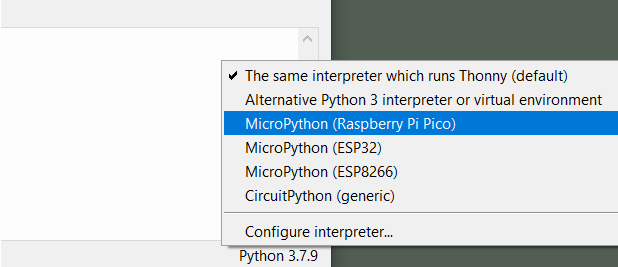
Then do as it says in the popup,
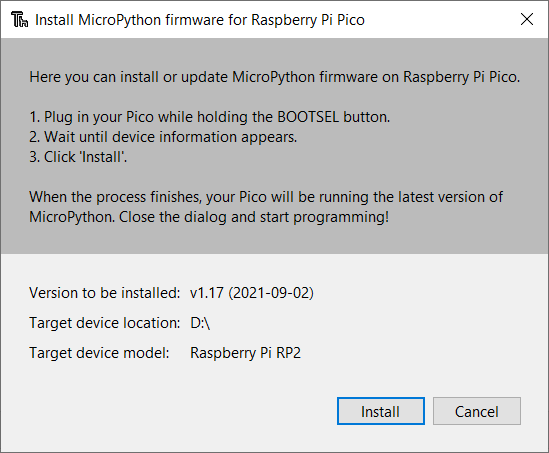
When you can see the following in Thonny, you are ready to go,
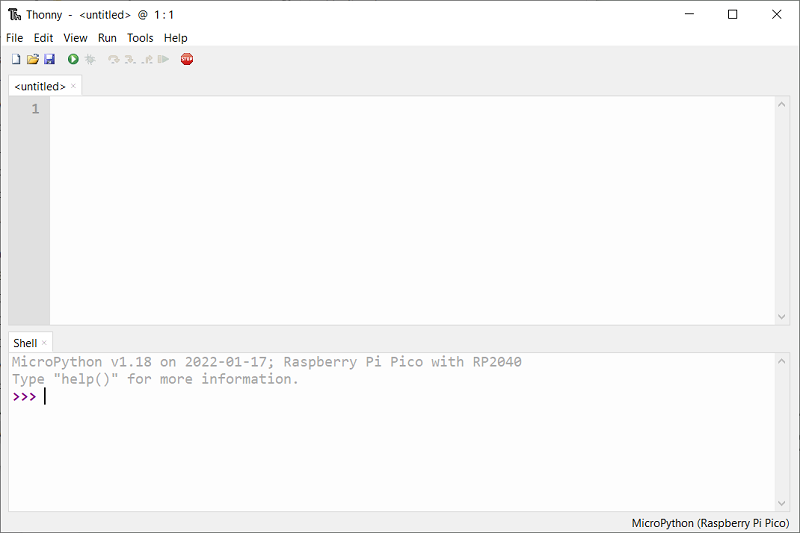
At this point, you can type commands into the shell underneath the prompt you see. They will be executed on the Pico itself rather than on your computer.
To test copying a program onto the Pico itself, try typing the following into the code window,
print("Hello World")
Click on File and Save As and, when prompted, choose to save to the Raspberry Pi Pico. Choose the name main.py.
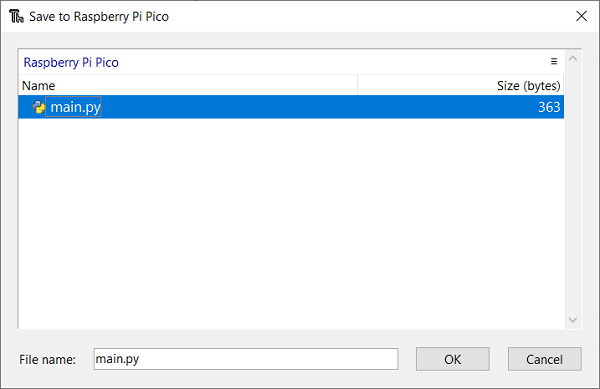
Press the green play button on the toolbar and you should see the result of your print statement in the shell at the bottom of the screen. This shows you that you have managed to put a program onto the Pico and you are ready to move on to making some circuits.

